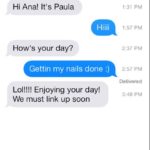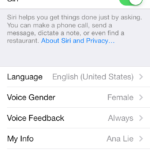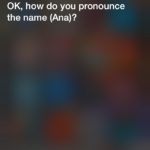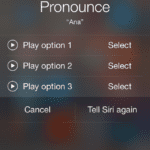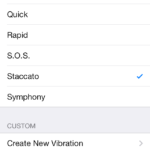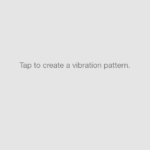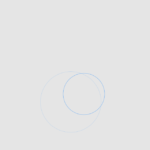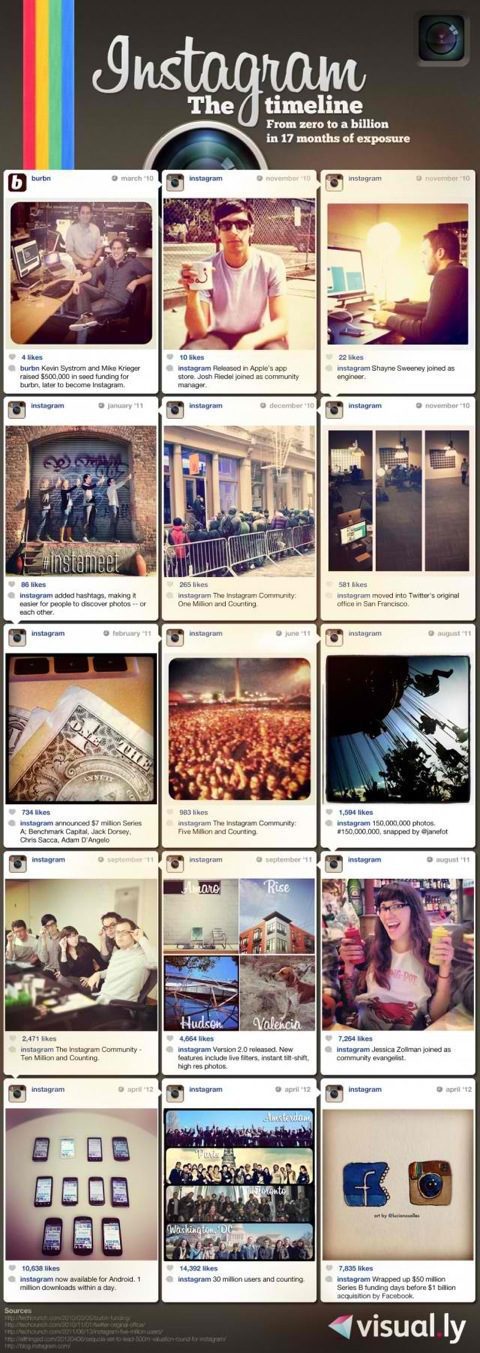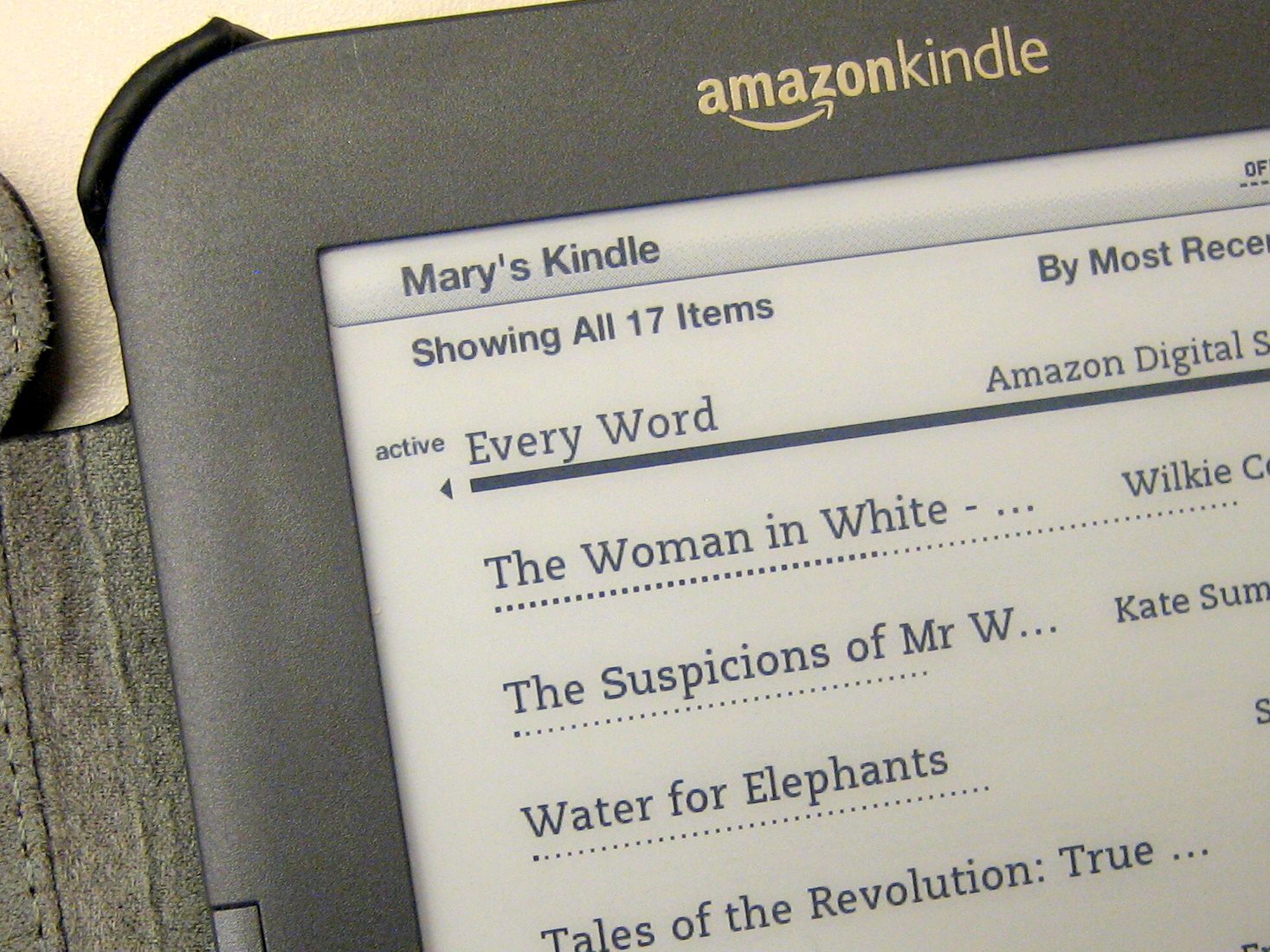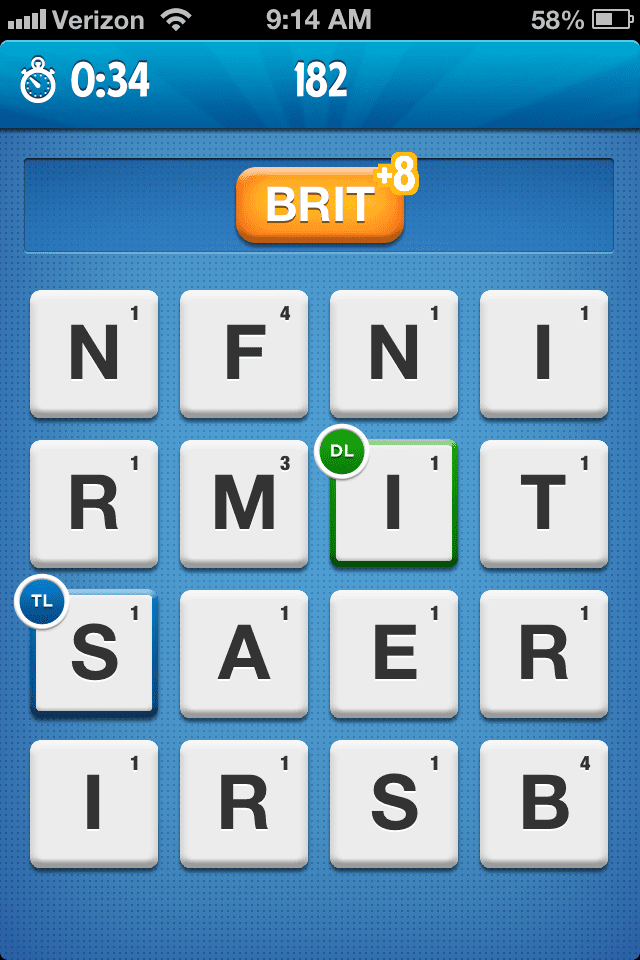If you’re in the Apple world and you’ve finally decided to upgrade to iOS 7 or you got the new iPhone 5S or iPhone 5C, all the new features of iOS 7 might be a bit much to get to. Once you’ve gotten over the new look and layout of iOS 7, it’s time to get to the new things iOS 7 could do.
1. Change Siri’s Voice
Don’t like Siri’s voice? Prefer the sound of masculine voice? Then change Siri’s “Voice Gender”.
How to Change Siri’s Voice on iOS 7:
Go to Settings –> General –> Siri –> Voice Gender –> Male
2. Teach Siri How To Pronounce Things
Now that Siri is talking in the gender you prefer, you can teach Siri how to pronounce words.
How to Teach Siri Pronounciations:
When Siri responds and says your name incorrectly, all you have to respond back and say “That’s not how you pronounce that.” Siri will then go through a few exercises with you to help learn to pronounce.
3. Get Reminders Based on Your Location
Ever set an alarm to remind you to do something, but because you weren’t at the right place, you didn’t do it? If you fill out the contact information that you assign to Siri, Apple’s efficient assistant can remind you to do things when you get home. You can also get traffic updates before heading out to work. Sometimes we don’t want to fill out our info, but it might beneficial in this case.
How to Set Up Location Based Reminders:
Go to Settings –> General –> Siri –> My Info –> Pick the contact card with your information on it
4. See Time stamps on iMessages
I’m not sure if you’ve noticed that there wasn’t a time stamp before on iMessages. Unless there was a significant amount of time between the messages, the iMessages looked like an ongoing chat. But now you can see at what time each message was sent.
How to See Time Stamps on iMessages:
When you’re on the message screen, all you have to do is swipe and drag the message bubbles from the right to the left (you have to hold it) and the time stamps will appear on the right side.
5. Set Up Custom Vibration Patterns.
Don’t like the preset vibration patterns that iOS 7 has to offer, well why not create your own.
How to Create Your Own Custom Vibrations:
Settings –> Sounds –> Ringtone –>Vibration –> Create New Vibration
Hope these little tips and tricks on iOS 7 help you navigate through your day a little bit better. Have any questions on anything else? Leave a comment and we’ll do our best to research and answer you!