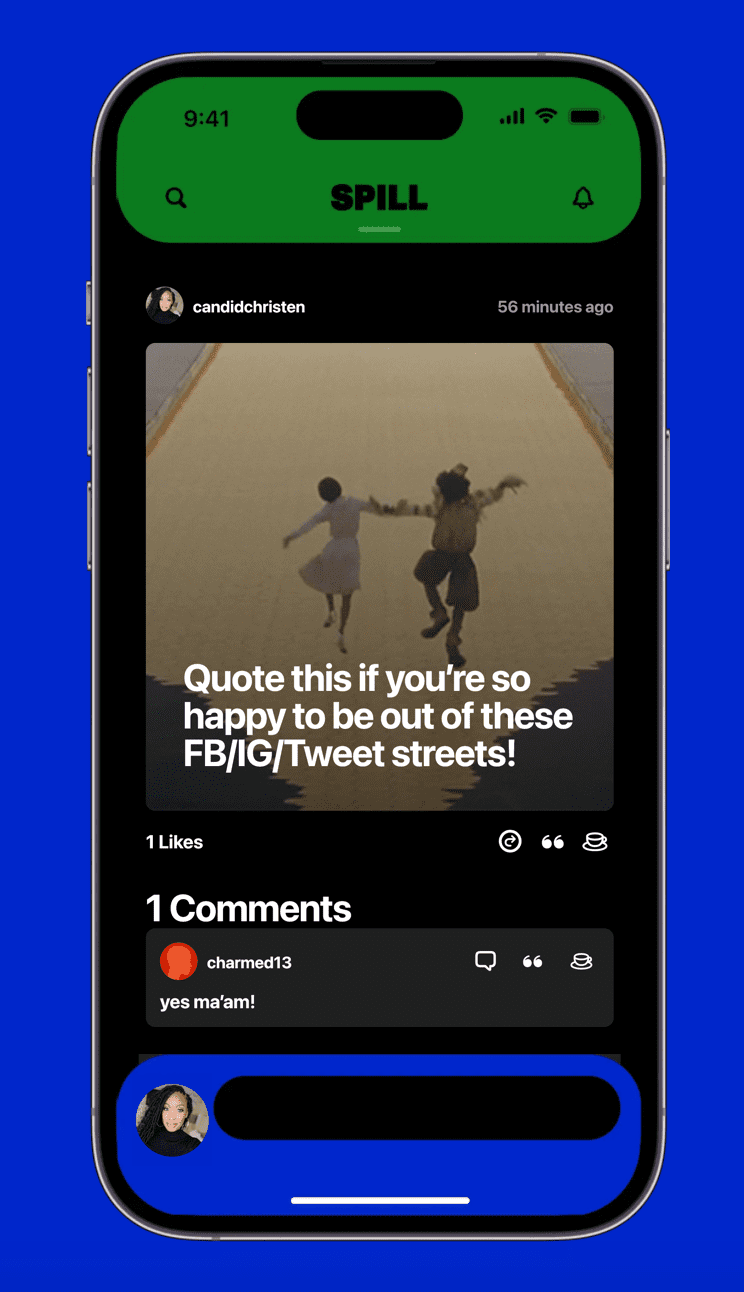Many social media pundits have asked for a long time, WHY CAN’T I JUST MUTE USERS WHEN I WANT? Fortunately, Twitter responds and POOF! You can now mute users on Twitter and it’s as easy as 1 – 2 – 3.
In the same way you can turn on device notifications so you never miss a Tweet from your favorite users, you can now mute users you’d like to hear from less. Muting a user on Twitter means their Tweets and Retweets will no longer be visible in your home timeline, and you will no longer receive push or SMS notifications from that user. The muted user will still be able to fave, reply to, and retweet your Tweets; you just won’t see any of that activity in your timeline. The muted user will not know that you’ve muted them, and of course you can unmute at any time.
Discover how to mute users on Twitter below:
To mute a Twitter user on iOS:
Muting from a Tweet:
- Tap a Tweet from the user you’d like to mute.
- Tap the ••• icon.
- Tap Mute and Yes, I’m sure to confirm.
Muting from a profile:
- Visit the profile page of the user you wish to mute.
- Tap the gear icon.
- Tap Mute and Yes, I’m sure to confirm.
To mute a Twitter user on Twitter for Android:
Muting from a Tweet:
- Tap the ? icon.
- Tap Mute @username and confirm.
Muting from a profile:
- Visit the profile page of the user you wish to mute.
- Tap the gear icon.
- Tap Mute and Yes, I’m sure to confirm.
To mute a Twitter user on the web:
Muting from a Tweet:
- From a Tweet, click More at the bottom of the Tweet.
- Click Mute.
Muting from a profile:
- Go to the profile page of the person you wish to mute.
- Click the gear icon
on their profile page. This brings up a drop-down actions menu.
- Select Mute from the options listed.
Once you’ve muted a user on the web, you will see a confirmation banner. If you made a mistake, you can click Undo to unmute a user right away.