If you’re checking out your iPhone 6, 6 plus (or simply updated your iPhone with iOS8) there are tons of updates and tips you can use to make the most of your smartphone today. Discover how to avoid that annoying QuickType feature or make photos a little brighter before snapping a pic (and these are just the tip of the iceberg.) Whether you just picked up an iPhone 6 or you’re looking to squeeze a little life out of an older iPhone, here’s a handful of iPhone tips and tricks to try once you’re using iOS 8.
[TEXTING]
Minimize the QuickType Feature
If you find the keyboard’s new QuickType word-guessing feature more annoying than useful, you can minimize it by swiping down from the top of the QuickType bar. If you find that you miss the feature, swipe back up and it’ll re-assume its perch atop your keyboard.
Quickly Send an Audio Recording, Photo or Video in a Text Message
When chatting back and forth in the Messages app, hold down the microphone icon in the lower-right corner to begin recording an audio message. When it’s ready, tap the arrow above it to send it or tap the X to delete it. To send a photo or video instead, hold down the camera icon in the lower-left corner and tap the top icon to snap a photo or the right-hand icon to record a video. Note that these features require that your recipient has an iPhone as well, although you’ll be able to send photos and videos (but not audio) to non-iPhone owners by tapping the camera icon in the lower-left corner and then following a couple additional steps.
Reply to a Text Message Without Leaving Your Current App
When you receive a text message up at the top of your screen, pull down on it to access a quick-reply box. Type your reply, hit Send and go back to what you were doing — all without leaving your current app.
[EMAIL]
Get Notified of Email Thread Replies
If you want to keep an eye on an important email thread, you can enable notifications to pop up every time someone adds a new email message to the thread. Click on the little flag icon in the lower left corner of an email message, choose Notify Me… and then Notify Me again. Step through the same process to remove yourself from future notifications once you’ve had enough.
Minimize an Email You’re Writing
If you’re in the middle of typing an email message to someone and you realize you need to reference some information from a previous email elsewhere in your inbox, you can swipe down on the message you’re writing to minimize it to the bottom of the screen. Once you’re ready to write some more, tap the message to expand it again.
[CAMERA]
Adjust Brightness in Photos
When you’re taking a photo and you tap the screen to adjust the camera’s focus, you can now also adjust the brightness. Just tap the screen as you’re taking a photo, then swipe up to make the image brighter or down to make the image darker.
Use the Camera Timer
The camera also has a timer function. Tap the little clock icon in the top menu when you’re taking a photo and it’ll let you choose between a three- or ten-second delay before firing off some snaps.
[BONUS TIPS]
Say “Hey Siri” for No-Touch Assistance
If your phone is plugged in, you can get Siri to do your bidding just by saying, “Hey Siri.”
You’ll need to enable the feature first by going to Settings > General > Siri and then toggling the Allow “Hey Siri” switch.
Again, your phone has to be plugged in for this to work, but it could be useful when paired with a car charger or while you’re at your desk.
Find Battery-Sucking Apps
Battery being run down too fast? It’s most likely an app or two that are sapping an inordinate amount of juice. You can check which ones are causing the most trouble by going to Settings > General > Usage > Battery Usage.
You’ll see a list of the apps that have used the most battery over the past 24 hours, with the option to check which ones have been the top drainers over a longer period of time as well. (time)
While these are just a few iPhone tips and tricks to get you started, I’m sure you’ve found plenty of your favorites on your own – so share the wealth! What are your favorite tips, tricks and features of using iOS on your iPhone? Share your favs in the comment section below and they could be featured on our Facebook page!